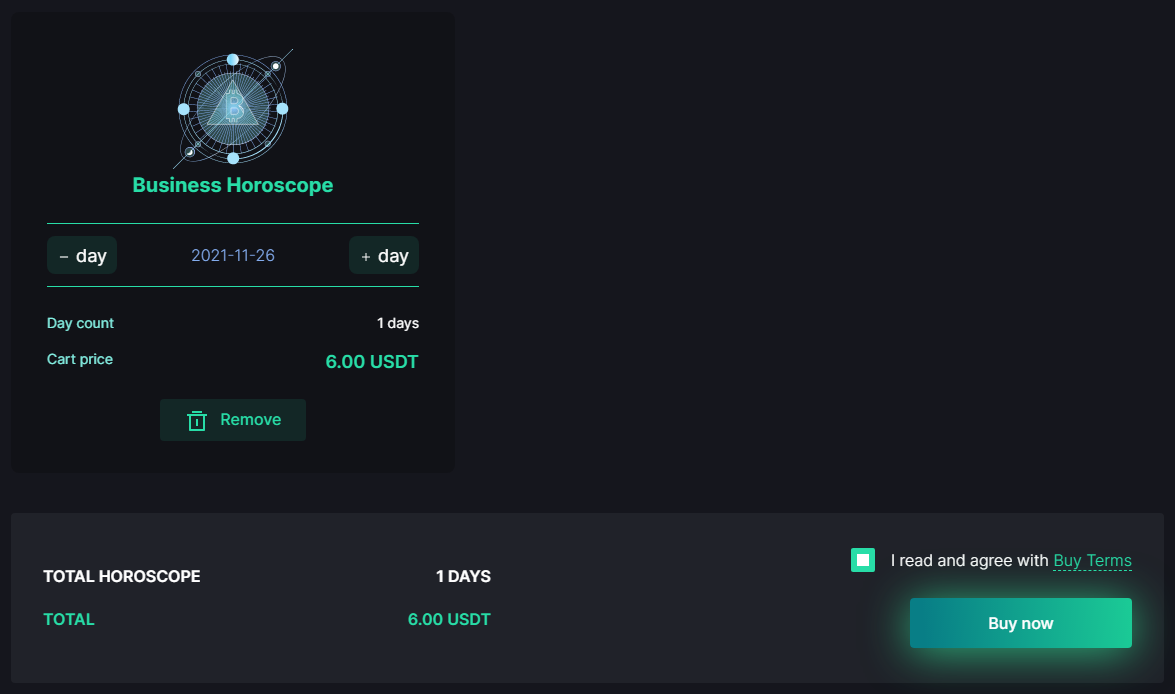Sign up
USER MANUAL FOR CREATING A TRONLINK WALLET ON YOUR SMARTPHONE
STEP 1.
Download and install the TronLink Wallet mobile app from the Google Play or App store.
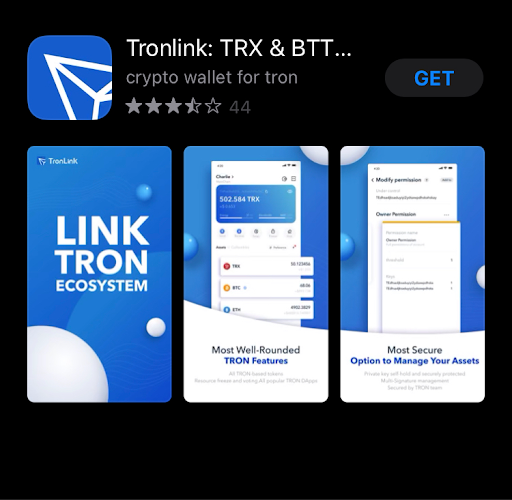
STEP 2.
Sign in to the app, click the "Create Wallet" button and agree to the terms of use.
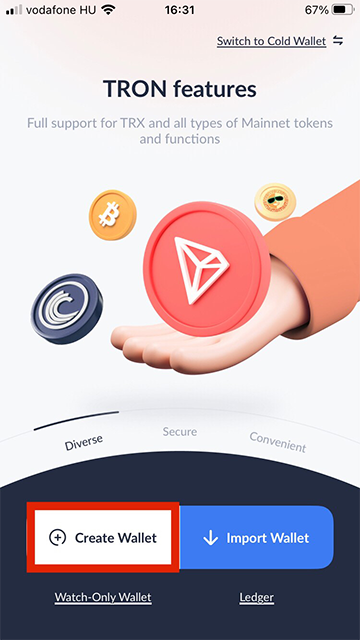
STEP 3.
Set a wallet name and password and create your new wallet by clicking the “Create Wallet” button.
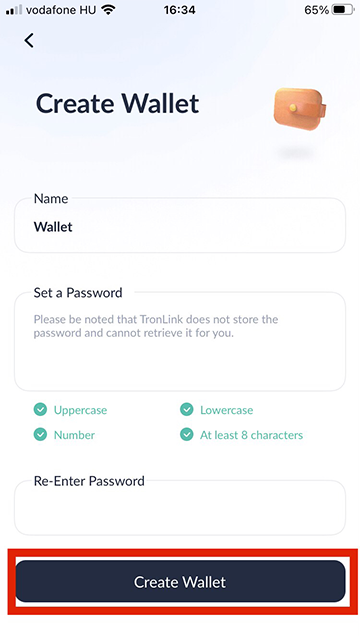
STEP 4.
To save the wallet mnemonic phrase, click the “Back up Now” button then click the "Back up" button.
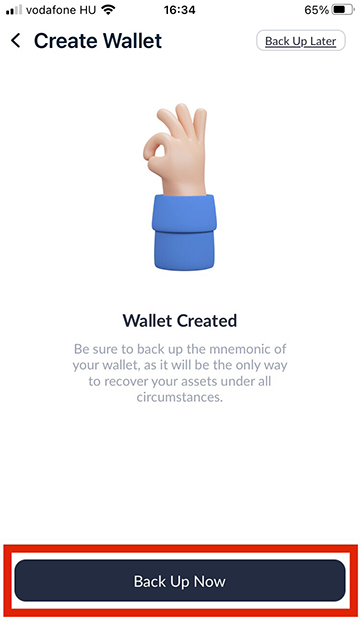
STEP 5.
Save the mnemonic phrase 12 code words in the shown order and click the "Already Backed Up" button.
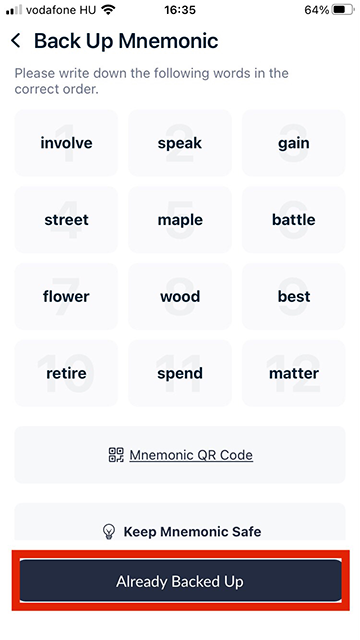
STEP 6.
Enter the words in the correct order for confirmation by clicking the “Next Step” and “Done” buttons.
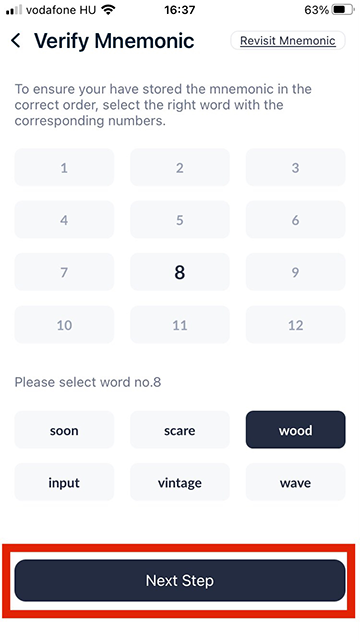
STEP 7.
Your wallet is ready to use! To share the address, just copy it.
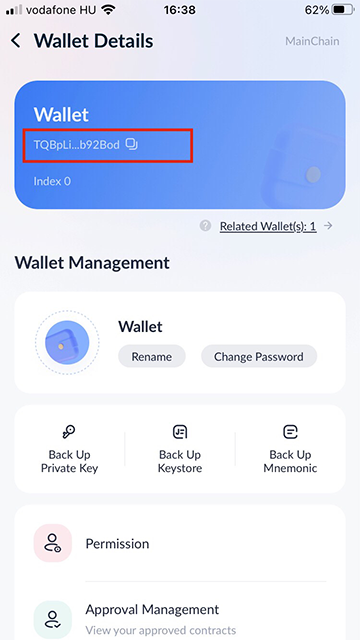
ATTENTION!!! Safely store your wallet private key and 12-word seed, because you will not be able to restore access to your wallet if you lose them, and all your balance and future rewards will be irretrievably lost. Keep this information in secret as it is the key to accessing your funds.
USER MANUAL FOR CREATING A TRONLINK WALLET ON YOUR PC
STEP 1.
Enter the TronLink’s URL into your browser https://www.tronlink.org/

STEP 2.
Download the TronLink Wallet browser extension from your browser app store. The extension works only under Chrome, Opera, Microsoft Edge, Safari, Yandex, Brave, and Vivaldi.
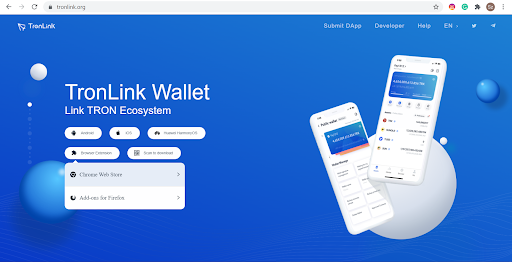
STEP 3.
Install the TronLink extension and manually pin it to your browser bar if it doesn't pin automatically.

STEP 4.
Sign in to the extension by clicking the “Create Wallet” button and agree to the terms of use.
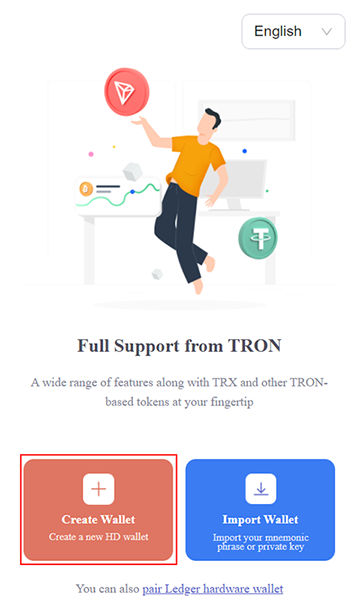
STEP 5.
Set a wallet name and password and create your new wallet by clicking the “Create Wallet” button.
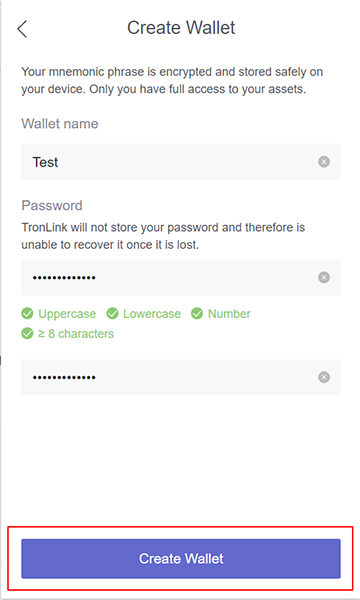
STEP 6.
To save the wallet mnemonic phrase, click the “Back up Wallet” button, enter the password of your new wallet, and click the “Back up” and “View mnemonic phrase” buttons.
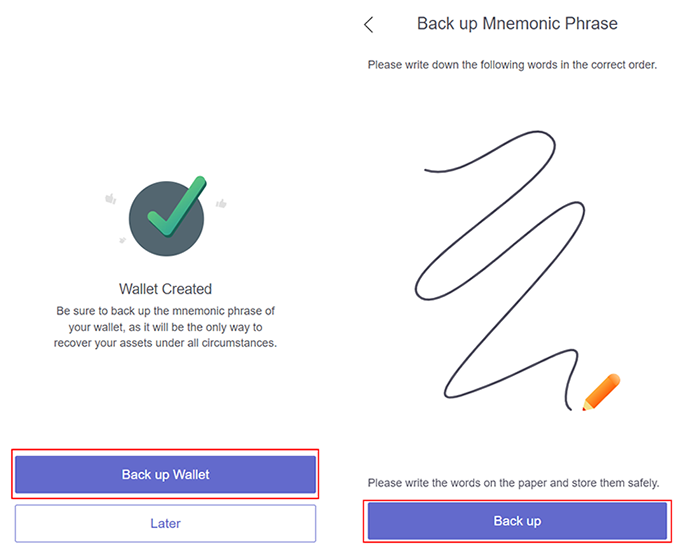
STEP 7.
Save the mnemonic phrase 12 code words in the shown order and click the Backup Already Backed Up button.
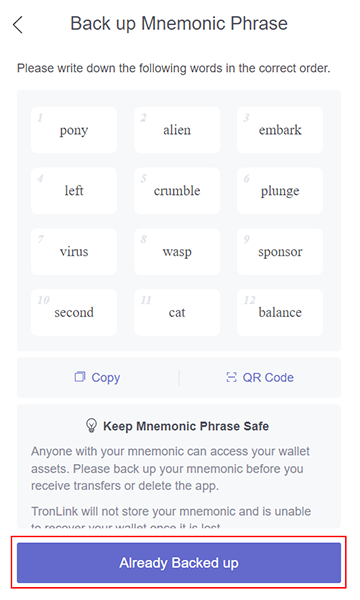
STEP 8.
Enter the words in the correct order for confirmation by clicking the “Next” and “Done” buttons.
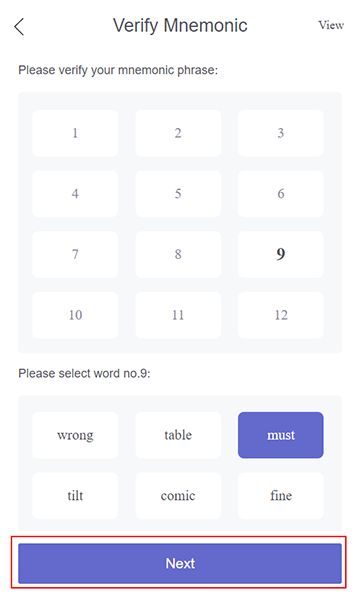
STEP 9.
Your wallet is ready to use! To share the address, just copy it.
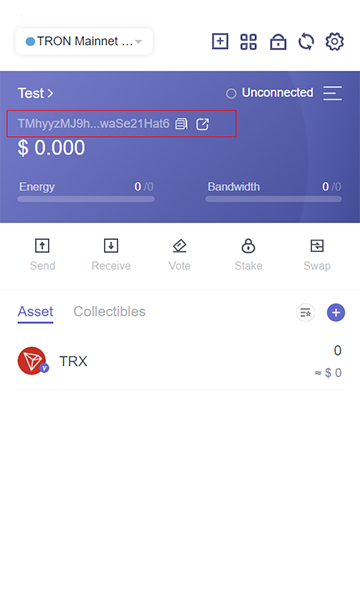
ATTENTION!!! Safely store your wallet private key and 12-word seed, because you will not be able to restore access to your wallet if you lose them, and all your balance and future rewards will be irretrievably lost. Keep this information in secret as it is the key to accessing your funds.
USER MANUAL for sign up on the STAR WAY 2.0 platform with a smartphone.
STEP 1. INSTALL THE TRON WALLET
1.1 In order to sign up to the STAR WAY 2.0, you need a wallet supporting the TRON cryptocurrency and the TRC-20 token standard. We recommend the TronLink application. Follow the link and the system's instructions to install the application.
1.2 You will be the only owner of the wallet and it will be used to receive rewards in USDT TRC-20. Save the private key and 12-word Seed Phrase securely to access the wallet. You will not be able to restore access to the wallet If you lose them, and your entire balance and all rewards will be irretrievably lost.
STEP 2. FILL YOUR WALLET BALANCE
2.1 The minimum amount for buying a horoscope is 6 USDT, the minimum amount for participating in the partnership program and activating Astrosets on the STAR WAY 2.0 platform is 24 USDT.
2.2 Please note that transactions for buying horoscopes and activating Astrosets are subject to a TRON network commission and add it to the cost. There may be no commission for transfers on the TRON network at all if you have Bandwidth Points (BP) on your wallet account.5000 of them are given per day In total, this means the system provides you with a certain number of free transactions.
2.3 You can buy cryptocurrency using a cryptocurrency exchange or p2p exchanger. Please use the reliable cryptocurrency exchange platforms ONLY to avoid fraud.
STEP 3. REGISTER A NEW ACCOUNT IN THE STAR WAY 2.0
3.1 Open the Dapp-Browser tab in the TronLink mobile application, insert the link of your invitee in the format https://starway20.com/user/******/ into the search engine for decentralized applications and follow it.

3.2 Proceed to the sign up window by clicking the “Sign up” button on the www.STARWAY20.com official website.

3.3 Check your invitee's ID, replace it if necessary. Then press the “Sign up” button.
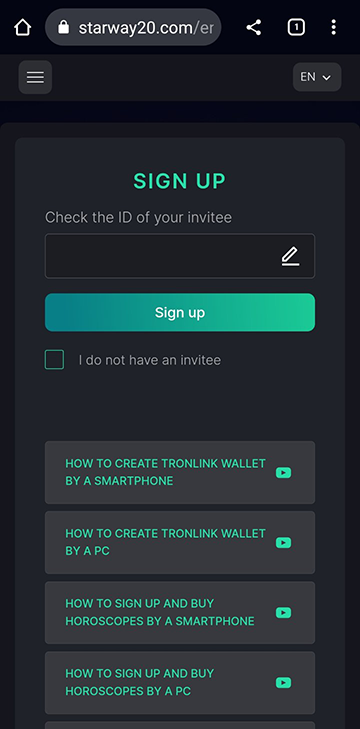
3.4 Then fill in all required registration fields to form your personal natal chart and the correct processing of the Astrological Care Service and Horoscopes. The accuracy of the birth data provided affects the predictions accuracy. If you do not know the time of your birth for sure, try to ask your parents or find out some other way. If this did not help, just set it to 12 o'clock in the afternoon, however, in this case, there may be a measurement error in the time of events up to several hours.
3.5 Confirm the registration after completing the form.
STEP 4. BUYING HOROSCOPES AND ACTIVATING ASTROSETS
4.1 To participate in the partnership program, you need to simultaneously activate all four types of Astrosets - AS5, AS7, AS15, AS31 of any value level.
4.2 Simply select the desired Astrosets in your personal account. The system will add the required number of horoscopes to your cart for activation. Horoscopes will be added by prioritized topics marked in your settings, or you can add them yourself.
4.3 Click the Buy button in the cart to activate selected Astrosets. Then confirm the transaction in your wallet and wait for confirmation by the TRON network. After the transaction has been confirmed, the Astrosets will be activated.
USER MANUAL for sign up on the STAR WAY 2.0 platform with a PC.
STEP 1. INSTALL THE TRON WALLET
1.1 In order to log on the STAR WAY 2.0, you need a wallet supporting the TRON cryptocurrency and the TRC-20 token standard. We recommend the TronLink browser extension. Follow the link and the system's instructions to install browser extension.
1.2 You will be the only owner of the wallet and it will be used to receive rewards in USDT TRC-20. Save the private key and 12-word Seed Phrase securely to access the wallet. You will not be able to restore access to the wallet If you lose them, and your entire balance and all rewards will be irretrievably lost.
STEP 2. FILL YOUR WALLET BALANCE
2.1 The minimum amount for buying a horoscope is 6 USDT, the minimum amount for participating in the partner program and activating Astrosets on the STAR WAY 2.0 platform is 24 USDT.
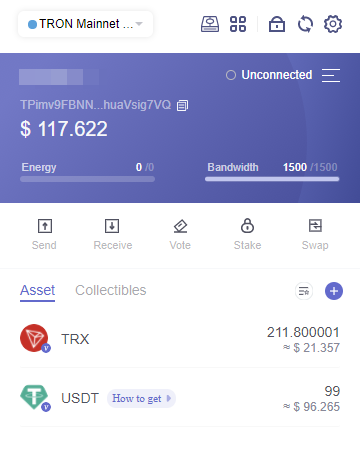
2.2 Please note that transactions for buying horoscopes and activating Astrosets are subject to a TRON network commission and add it to the cost. There may be no commission for transfers on the TRON network at all if you have Bandwidth Points (BP) on your wallet account. 5000 of them are given per day In total, this means the system provides you with a certain number of free transactions.
2.3 You can buy cryptocurrency using a cryptocurrency exchange or p2p exchanger. Please use the reliable cryptocurrency exchange platforms ONLY to avoid fraud.
STEP 3. REGISTER A NEW ACCOUNT IN THE STAR WAY 2.0
3.1 First log into the TronLink browser extension (enter the wallet). Your wallet must always be active to use the STAR WAY 2.0 platform.

3.2 Proceed to the sign up window by clicking the “Sign up” button on the www.STARWAY20.com official website.

3.3 Check your invitee's ID, replace it if necessary. Then press the “Sign up” button.
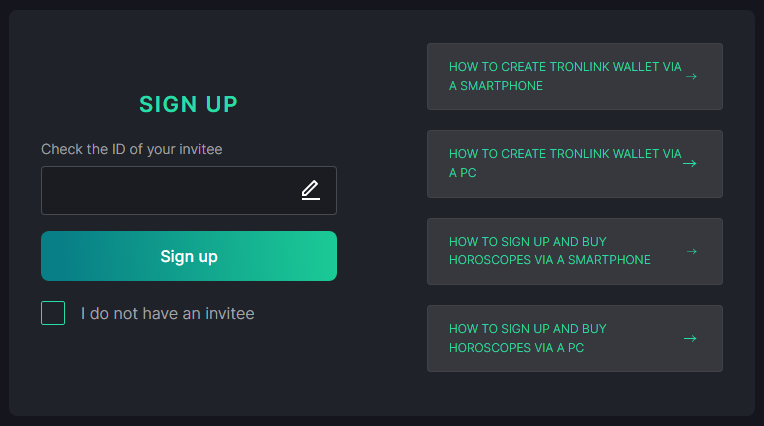
3.4 Then fill in all required registration fields to form your personal natal chart and the correct processing of the Astrological Care Service and Horoscopes. The accuracy of the birth data provided affects the predictions accuracy. If you do not know the time of your birth for sure, try to ask your parents or find out some other way. If this did not help, just set it to 12 o'clock in the afternoon, however, in this case, there may be a measurement error in the time of events up to several hours.
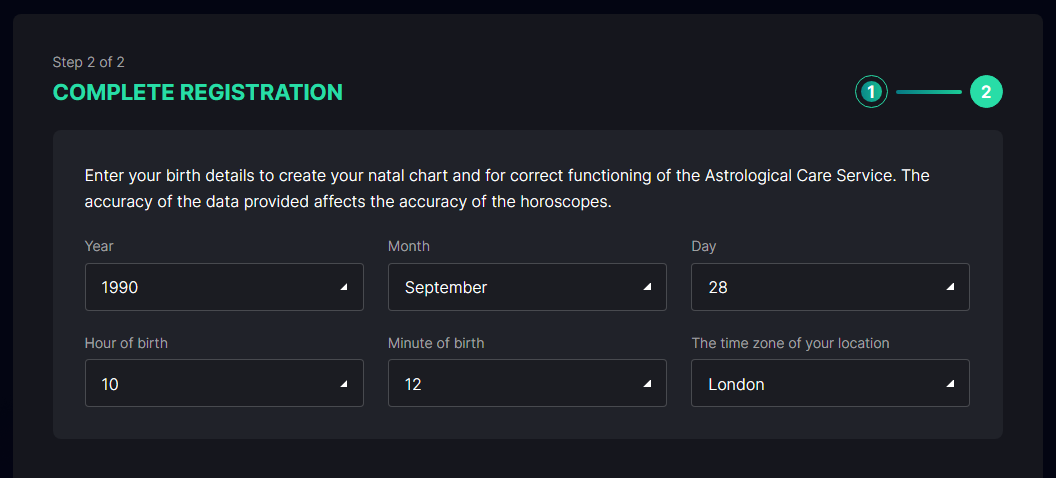
3.5 Confirm the registration after completing the form.
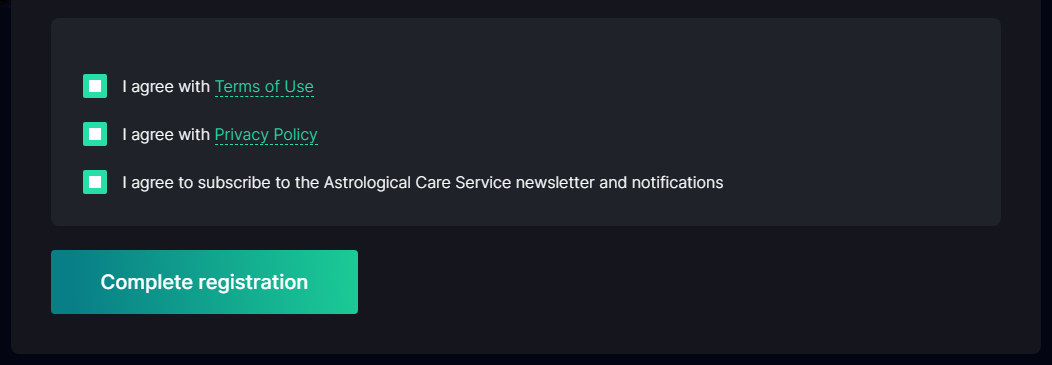
STEP 4. BUYING HOROSCOPES AND ACTIVATING ASTROSETS
4.1 To participate in the partner program, you need to simultaneously activate all four types of Astrosets - AS5, AS7, AS15, AS31 of any value level.
4.2 Simply select the desired Astrosets in your personal account. The system will add the required number of horoscopes to your cart for activation. Horoscopes will be added by prioritized topics marked in your settings, or you can add them yourself.
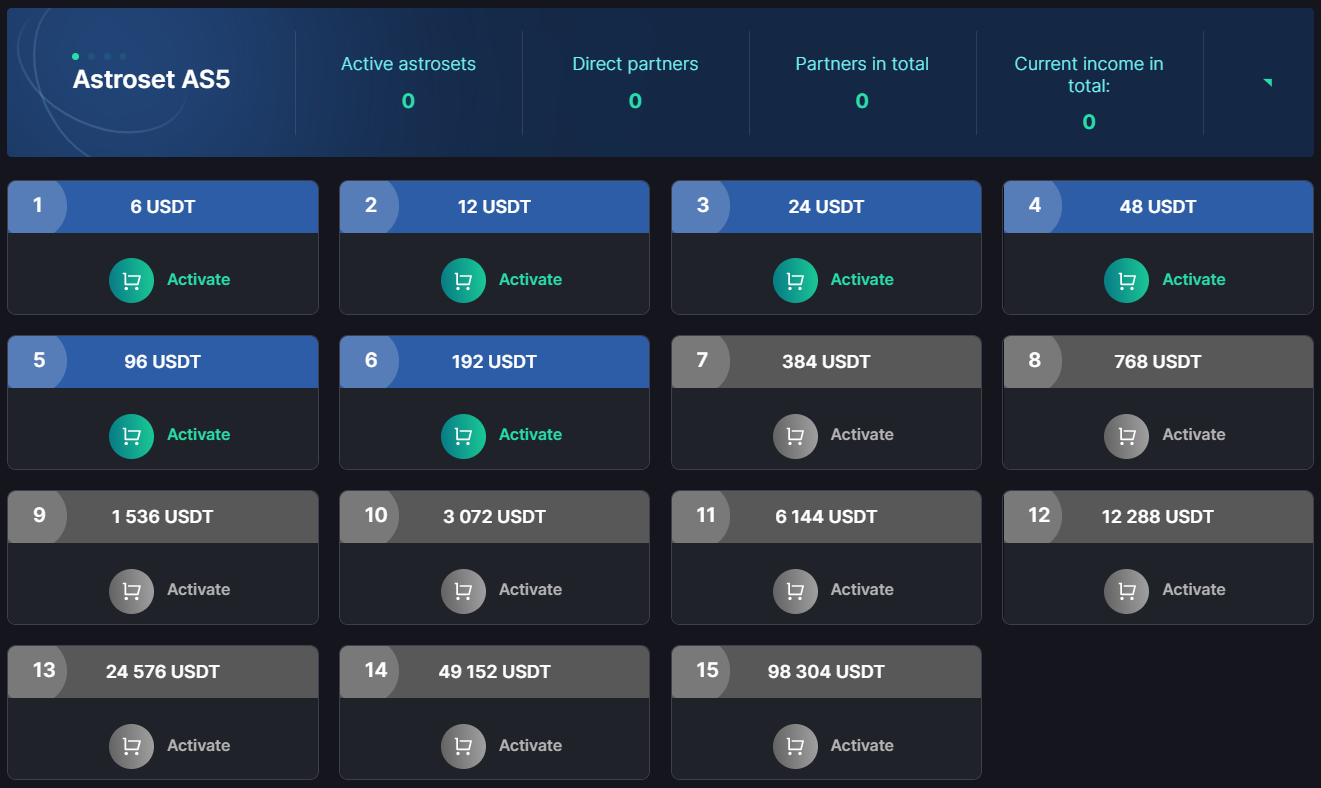
4.3 Click the Buy button in the cart to activate selected Astrosets. Then confirm the transaction in your wallet and wait for confirmation by the TRON network. After the transaction has been confirmed, the Astrosets will be activated.